Installing Exchange 2013 on Server 2012 - Prerequisites
- On a Windows Server 2012
computer, run the following command.
Install-WindowsFeature RSAT-ADDS - On a Windows Server 2008 R2
SP1 computer, run the following command.
Add-WindowsFeature RSAT-ADDS - Open Windows PowerShell.
- Run the following command to install the required Windows components.
Open Windows PowerShell:
Install the Remote
Tools Administration Pack.
Install-WindowsFeature AS-HTTP-Activation,
Desktop-Experience, NET-Framework-45-Features, RPC-over-HTTP-proxy,
RSAT-Clustering, Web-Mgmt-Console, WAS-Process-Model, Web-Asp-Net45,
Web-Basic-Auth, Web-Client-Auth, Web-Digest-Auth, Web-Dir-Browsing, Web-Dyn-Compression,
Web-Http-Errors, Web-Http-Logging, Web-Http-Redirect, Web-Http-Tracing,
Web-ISAPI-Ext, Web-ISAPI-Filter, Web-Lgcy-Mgmt-Console, Web-Metabase,
Web-Mgmt-Console, Web-Mgmt-Service, Web-Net-Ext45, Web-Request-Monitor,
Web-Server, Web-Stat-Compression, Web-Static-Content, Web-Windows-Auth,
Web-WMI, Windows-Identity-Foundation
Restart the Server after the cmdlet completes
Install the following software in the order shown:
1.Microsoft Unified
Communications Managed API 4.0, Core Runtime 64-bit
2.Microsoft Office
2010 Filter Pack 64 bit
3.Microsoft Office
2010 Filter Pack SP1 64 bit
Note: If you're not installing Exchange 2013 on
Server 2012 then installing .Net Framework 4.5 is a mandate
4.Net Framework 4.5
- http://msdn.microsoft.com/en-us/library/5a4x27ek(v=VS.110).aspx
5. Windows
Management Framework 3.0 - RC- http://www.microsoft.com/en-us/download/details.aspx?id=29939
6. Uninstall
Microsoft Visual C++ 11 Beta Redistributable (x64)
Open Control Panel > Programs and Features.
Select Visual C++ 11 Beta Redistributable (x64) - 11.0.50531
and then click Uninstall.
In Microsoft Visual
C++ 11 Beta setup, click Uninstall.
When Microsoft
Visual C++ 11 Beta is uninstalled, click Close.
NOTE: The id used for installing Exchange 2013 should
be a member of Enterprise and Schema Admin
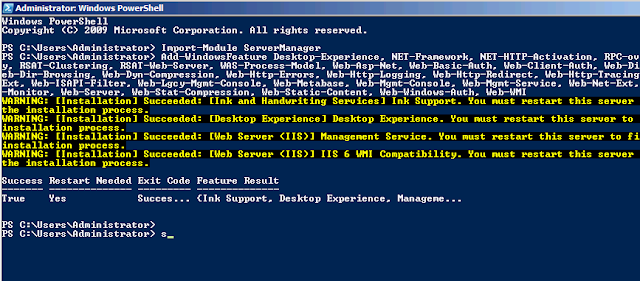


Comments
Post a Comment