Active Directory Recycle Bin In Windows Server 2012
Active Directory
Recycle Bin helps minimize directory service downtime by enhancing your ability
to preserve and restore accidentally deleted Active Directory objects
without restoring Active Directory data from backups, restarting Active Directory
Domain Services (AD DS), or rebooting domain controllers.
When you enable
Active Directory Recycle Bin, all link-valued and non-link-valued
attributes of the deleted Active Directory objects are preserved and the
objects are restored in their entirety to the same consistent logical state
that they were in immediately before deletion. For example, restored user
accounts automatically regain all group memberships and corresponding access
rights that they had immediately before deletion, within and across domains.
Active Directory
Recycle Bin is functional for both AD DS and Active Directory
Lightweight Directory Services (AD LDS) environments.
The Active Directory
Recycle Bin, first introduced in Windows Server 2008 R2, has been enhanced in Windows
Server 2012 new graphical user interface for users to manage and restore
deleted objects. Users can now visually locate a list of deleted objects and
restore them to their original or desired locations.
If you plan to
enable Active Directory Recycle Bin in Windows Server 2012, consider the
following:
- By default, Active Directory Recycle Bin is disabled. To enable it, you must first raise the forest functional level of your AD DS or AD LDS environment to Windows Server 2008 R2 or higher. This in turn requires that all domain controllers in the forest or all servers that host instances of AD LDS configuration sets be running Windows Server 2008 R2 or higher.
- The process of enabling Active Directory Recycle Bin is irreversible. After you enable Active Directory Recycle Bin in your environment, you cannot disable it.
- To manage the Recycle Bin feature through a user interface, you must install the version of Active Directory Administrative Center in Windows Server 2012.
In the following
steps, you will use ADAC (Active Directory Administrative Center) to perform the following Active Directory Recycle Bin
tasks in Windows Server 2012:
Step1: Raise forest
functional level
- Right click the Windows PowerShell icon, click Run as Administrator and type dsac.exe to open ADAC.
- Click Manage, click Add Navigation Nodes and select the appropriate target domain in the Add Navigation Node dialog box and then click OK.
- Click the target domain in the left navigation pane and in the Tasks pane, click Raise forest functional level. Select a forest functional level that is at least Windows Server 2008 R2 or higher and then click OK.
Step 2:Enable Recycle Bin
- Right click the Windows PowerShell icon, click Run as Administrator and type dsac.exe to open ADAC.
- Click Manage, click Add Navigation Nodes and select the appropriate target domain in the Add Navigation Node dialog box and then click OK.
- In the Tasks pane, click Enable Recycle Bin in the Tasks pane, click OK on the warning message box, and then click OK to the refresh ADAC message.
- Press F5 to refresh ADAC
Step 3:Create a new user "test01" and then Delete this user.
Step 4:Restore Deleted objects
You can find the deleted user in Deleted Objects Container.From here you can easily Restore the objects .Right click on the user "test01"and click Restore for restoring the object to original location otherwise you can also restore to different location using Restore To .
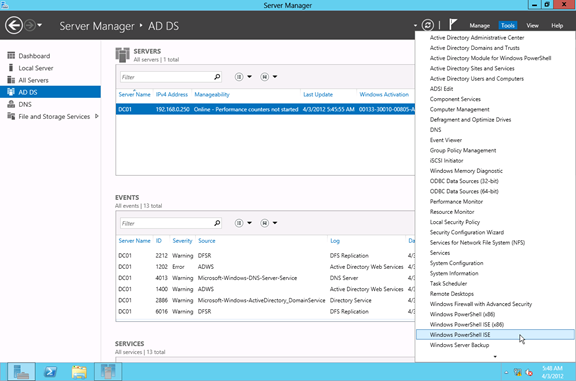



Comments
Post a Comment