Exchange2010 OWA URL Change
Exchange2010 OWA URL Change
Its very problematic to ask your users to remember the Exchange Servername(Exch2k10.teamxchange.in) or the IP URL eg: Http://172.15.1.120/owa in order to access OWA. Being an Exchange Admin you would receive atleast 2-3 calls regarding user forgetting the servername or typing an incorrect ip.
In this Post we'll deal with:
1. Simplifying the OWA URL
2. HTTP Redirection so that users are redirected even in case they have entered an incorrect but somewhat a matching URL.
1. Simplifying the URL:
This will be a very simple step but you should have an account with permissions to make changes in DNS.
IN DNS create a A Host Record corresponding to your Exchange Server IP(eg:172.17.1.140)
You can use any word that you think can be a simplified form for the OWA URL for your users
See Below:
As soon as the changes are affected your users now can login using this URL.
But yes they have to add /owa when accessing the site and you always have some users who type an incorrect URL or miss the /owa and later complain.
For this, we'll use the Method
2.HTTP Redirection:
This tweak intelligently converts a spelling mistake or incomplete address relevant to your server
For eg: In case your OWA URL is mail.teamxchange.in/owa and the user types it as mail.teamxchange.in then this request instead of showing an error page will redirect your user to the OWA page.
1. Open IIS
2. Browse to your Domain Website
3. Double-click HTTP Redirect
4. Select the Redirect requests to this destination check box.
5. Type the absolute path of the /owa virtual directory. For example, type https://mail.teamxchange.in/owa.
6. Under Redirect Behavior, select the Only redirect requests to content in this directory (not subdirectories) check box.
7. In the Status code list, click Found (302). CLick Apply
A great artile has been bundled by the Exchange Team on the same topic at the following location:
http://technet.microsoft.com/en-us/library/aa998359.aspx
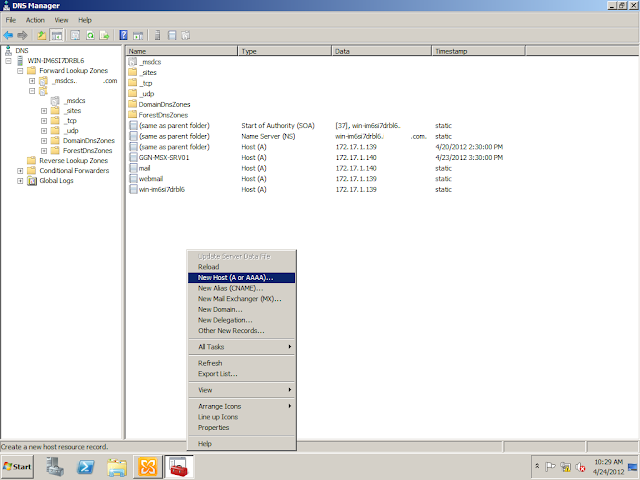




Comments
Post a Comment